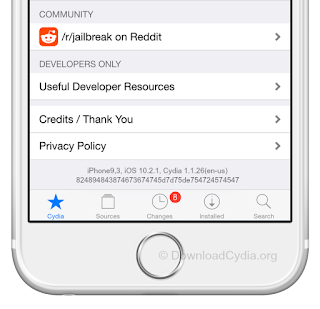Install OpenSSH on iPhone iPad or iPod
How to Install OpenSSH on iPhone iPad or iPod touch without Cydia Installer. On request, we have updated this guide to cover iPhone OpenSSH installation with Cydia Installer also, which is the most convenient way to do this job. So in total this article will cover up all the 3 known ways to Install OpenSSH on iPod touch, iPad and iPhone of course.
Process 1 : OpenSSH Installation with iFile : Which will be helpful to those who have messed up with Cydia and need to perform a Semi-Restore.
Process 2 : Install OpenSSH with iFunbox : This process if fully dedicated to people who don’t use iFile and having problem with Cydia.
Process 3 : OpenSSH with Cydia app : The easiest way to get OpenSSH on your system, applicable to those who got a fully working Cydia Installer.
Before you get into more details, you should know a little bit about this SSH. According to Wikipedia, OpenSSH (OpenBSD Secure Shell) is a set of program which enable encrypted communication between two or more devices over a network using the SSH Protocol. In user terms, OpenSSH is hidden system that allows you to connect to your iPhone, iPod touch or iPad over the Wi-Fi network and transfer files between your computer and i-device. It needs an active Wireless network connection to work.
How OpenSSH could save your i-Device.
Not only the File transfer, there are lots of uses of SSH – even I don’t know all those uses properly, I will highlight the 3 main function/use of SSH.
1) Saves your iPhone/iPad/iPod from soft brick : There is no way to hard brick any i-device, even if you try you can’t. But what about soft bricks? after jailbreak we try lots of tweaks, apps and cydia themes without properly knowing whether it gonna work with the particular iOS firmware or not. May be luckily you haven’t faced any problem yet, but that doesn’t mean you won’t face anything in future, in such situation SSH will be helpful. In our previous guide we have discussed How to use SSH to fix an iPhone 4S stuck in recovery mode loop, have a look to have to some idea.
2) Helps to Semi-Restore : If you’re a jailbreaker, then probably you know what is Restore, it means re-installation of current firmware from any previous backup or directly from apple server with the help of iTunes. In such case, iTunes will probable delete all the settings and everything from your i-device moreover it takes pretty long time to complete. But with Semi-Restore both times and previous setting will save, there is a software out there known as Semi-Restore to perform this job with 1 click of your mouse but in order to do that you need to have OpenSSH installed on your iPhone.
3) Remotely File Transfer, secured with default or user password.
How to Install OpenSSH without Cydia
Below this head you’ll find out the iFile and iFunbox process of OpenSSH installation, if you want to follow the OpenSSH installation with Cydia installer then follow the next head.
Install OpenSSH with iFile
Like I said above this process is applicable to those who have iFile pre-installed and Cydia app isn’t working. If Cydia is work follow the next head.
Install OpenSSH on iPhone without Cydia
1) OpenSSH is a Cydia tweak which is available for free in Cydia, but because you can’t download anything from cydia – we are here providing the .deb file. It’s in raw format, just like iOS firmware (.ipsw) and appstore application (.ipa). – Download OpenSSH.deb
2) Tap the above download link from your iPhone safari browser, it will open up a link.
3) Now if you have iFile installed on your device, you should get an option > Open in “iFile”< on top right corner of your browser.
4) Tap that option, iFile will get open and again you’ll get 3 option to select from, choose Installer from the list.
5) That’s it, you have installed OpenSSH on iPod touch, iPhone or iPad.
Note : You won’t get any app icon on apps drawer neither in Setting menu after it’s installation as it is a hidden application.
To know how to use it, search for “How to Use OpenSSH” in our blog and you’ll get a detailed guide.