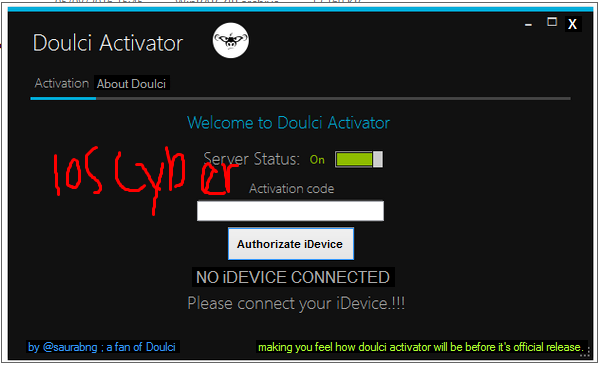Enter / Exit iPhone Recovery Mode (Mac, Windows)
: RecBoot is a great free utility that you can use to
put your iPhone into recovery mode or
exit
from it without much effort at all. The last RecBoot version is
compatible with iPhone, iPad and iPod touch what means that you can also
Enter and Exit iPad Recovery Mode and also iPod.
- RecBoot can be used to get: the name, model, serial number and
firmware version of the device you connect to your PC while you use
RecBoot
- RecBoot can fix the iTunes 1015 restore error
- RecBoot helps to kick iPhone, iPad and iPode out of recovery mode loop easily
iPhone Recovery Mode (Using RecBoot)
This utility can be extremely useful for those who are having
problems with a non-functional home or sleep/wake button on their
iPhone. If you are facing this you can use RecBoot to try a fix.
Most importantly, this utility provides iPhone users with a way to
put their device into recovery mode without having to do so manually.
You will find that RecBoot offers a very simple and easy-to-understand interface with only two different buttons that are labeled “Enter Recovery Mode”, which puts your iPhone into recovery mode, and “Exit Recovery Mode”, which takes your iPhone out of recovery mode.
 |
| Shortcut |
iPhone Recovery Mode Manually (Using iTunes)
If you need to put your iPhone into recovery mode manually:
- Simply connect the device to iTunes, press and hold the “Home” and “Sleep/Wake” buttons at the same time
- Release the Sleep/Wake button when the screen of your phone goes completely black.
- Continue to press the “Home” button until you see a window come up on your computer screen that says “iTunes has detected an iPhone in recovery mode”.
Download RecBoot (for Mac, Windows and Linux)
The RecBoot utility is by far the easiest way to go about
putting your iPhone into recovery mode, but you can also choose to do so
manually.
In this post you can directly download RecBoot v 1.3 and RecBoot v 2.2 (Mac, Windows and Linux)
Download RecBoot for Mac (Mac OS X 10.5.x and above):
Download RecBoot for Windows (Windows Xp, Windows Vista, Windows 7, Windows 8 and Windows 10):
RecBoot (1.3) Windows
Download RecBoot for Linux:
RecBoot requirements: .NET Framework version 4.0 (or later) and iTunes 9.2 (or later).
Are you facing troubles using RecBoot? This program requires the
LibUSB utility. (if you want to use recovery detection feature)
Updates